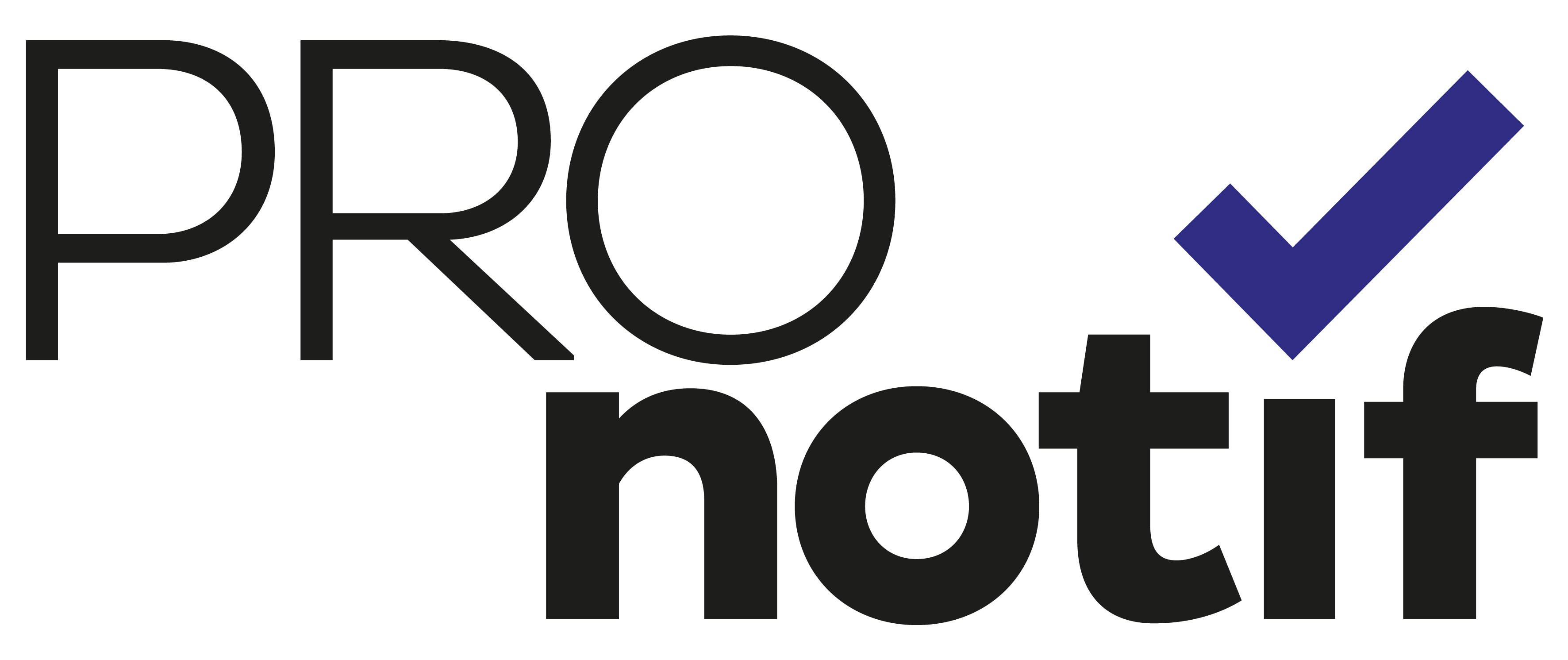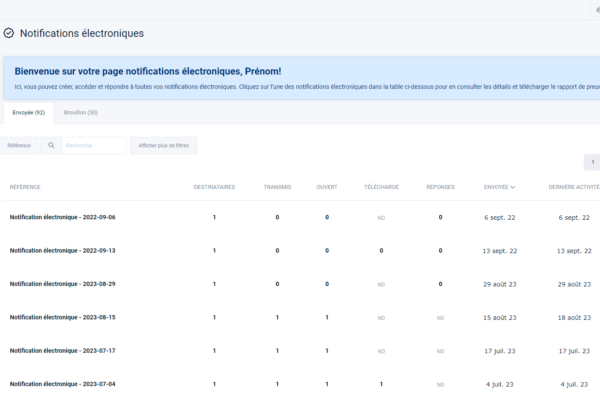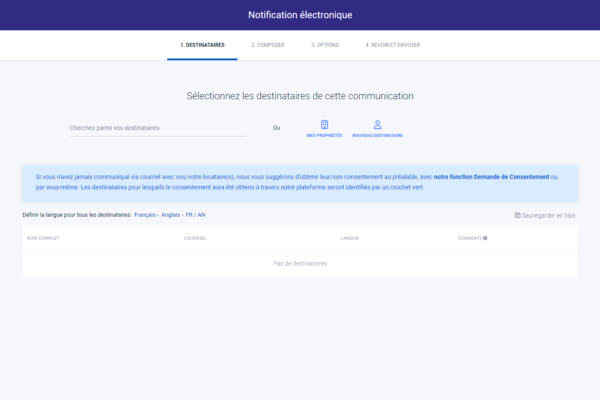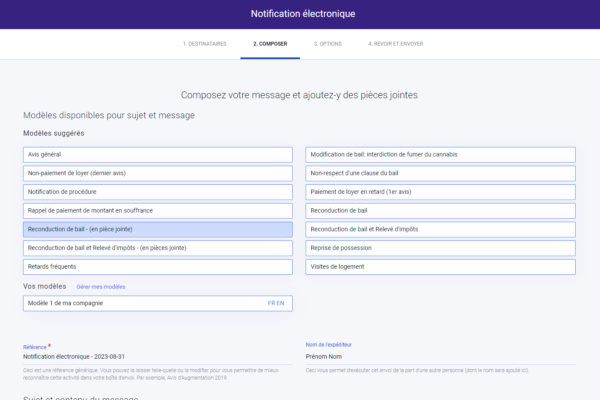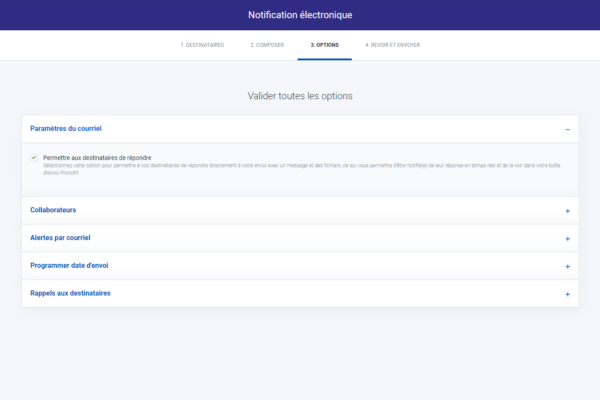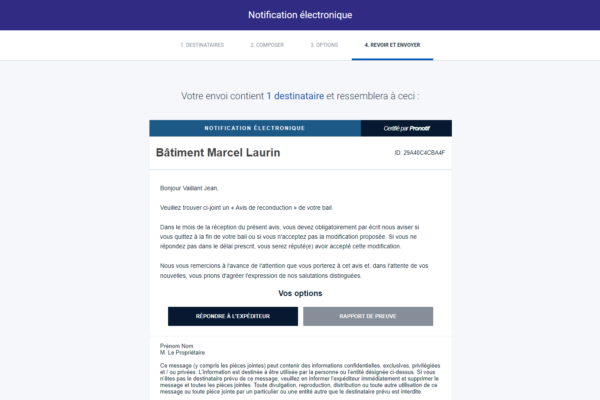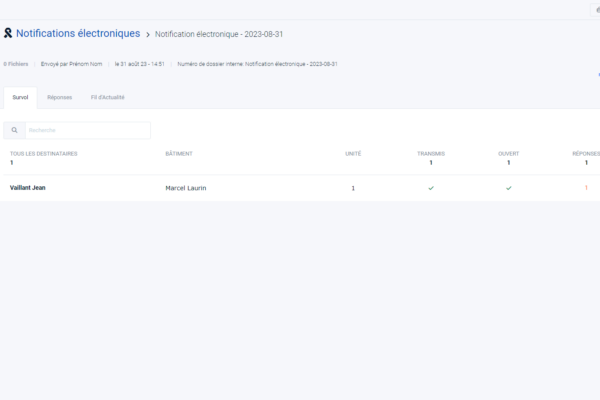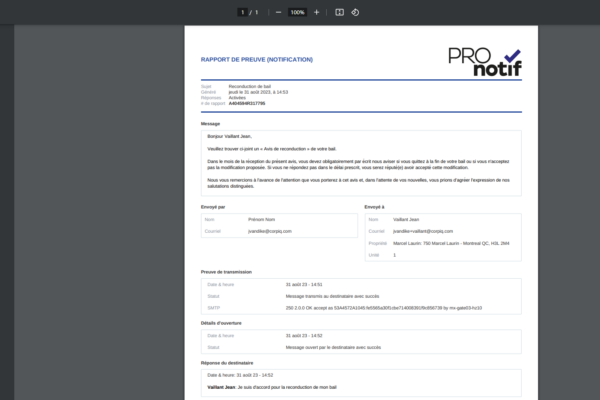After registering, please find below the steps to get started with Pronotif for the real estate industry.
Let’s start by configuring your account:
0.1 If you are a CORPIQ member, add your membership number to benefit from our preferential prices on your account.
To do this, go to your settings (click if your first name and surname at the top right of the screen to access the settings), then to the CORPIQ section of your account. Then enter the 22 characters found on the back of your CORPIQ membership card, and simply save.
If you’re not yet a member, discover all our benefits and attractive rates by clicking here.
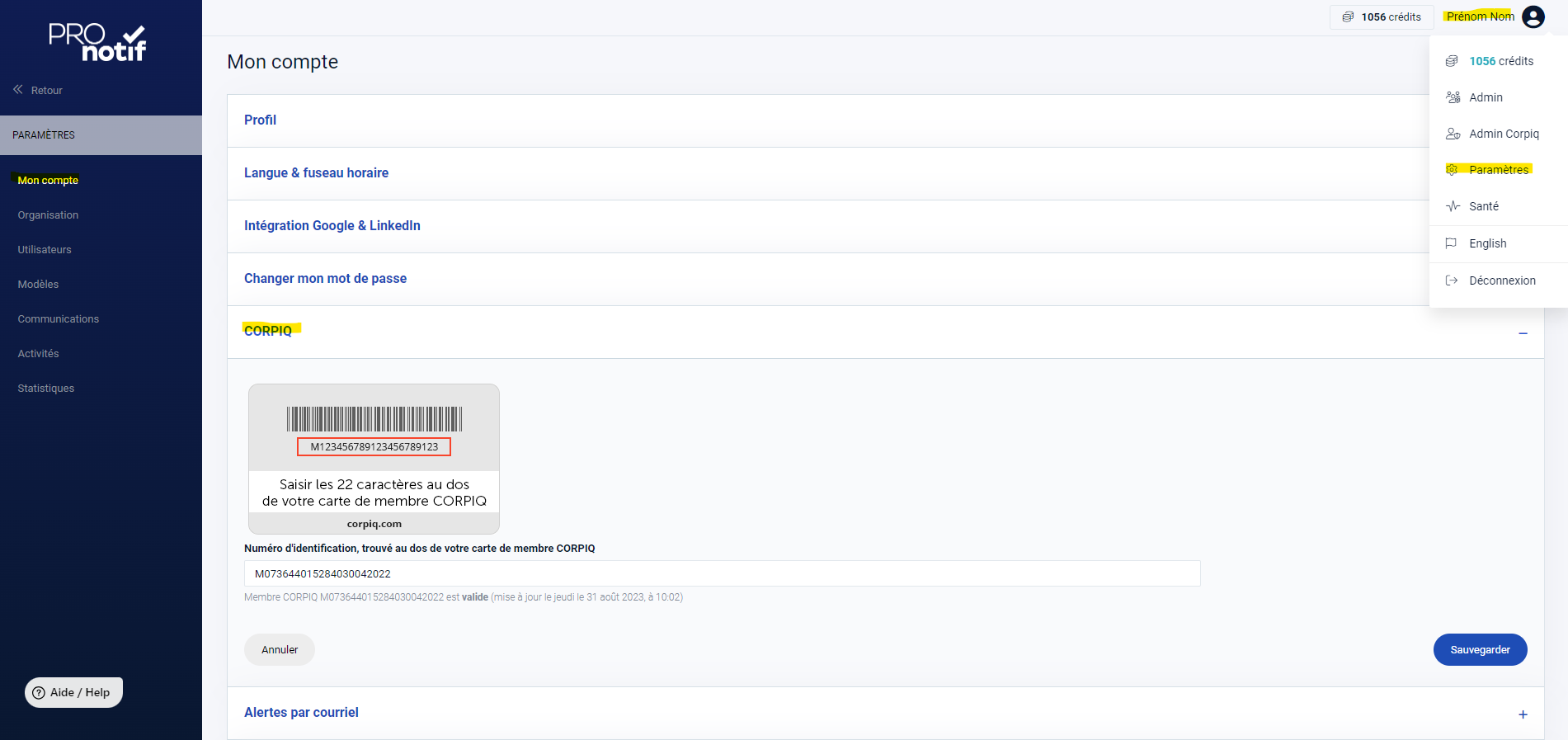
1. Create an account for your organization
In your settings, go to the “Organization” section, where you can enter the name of your organization, its full address and add your logo.
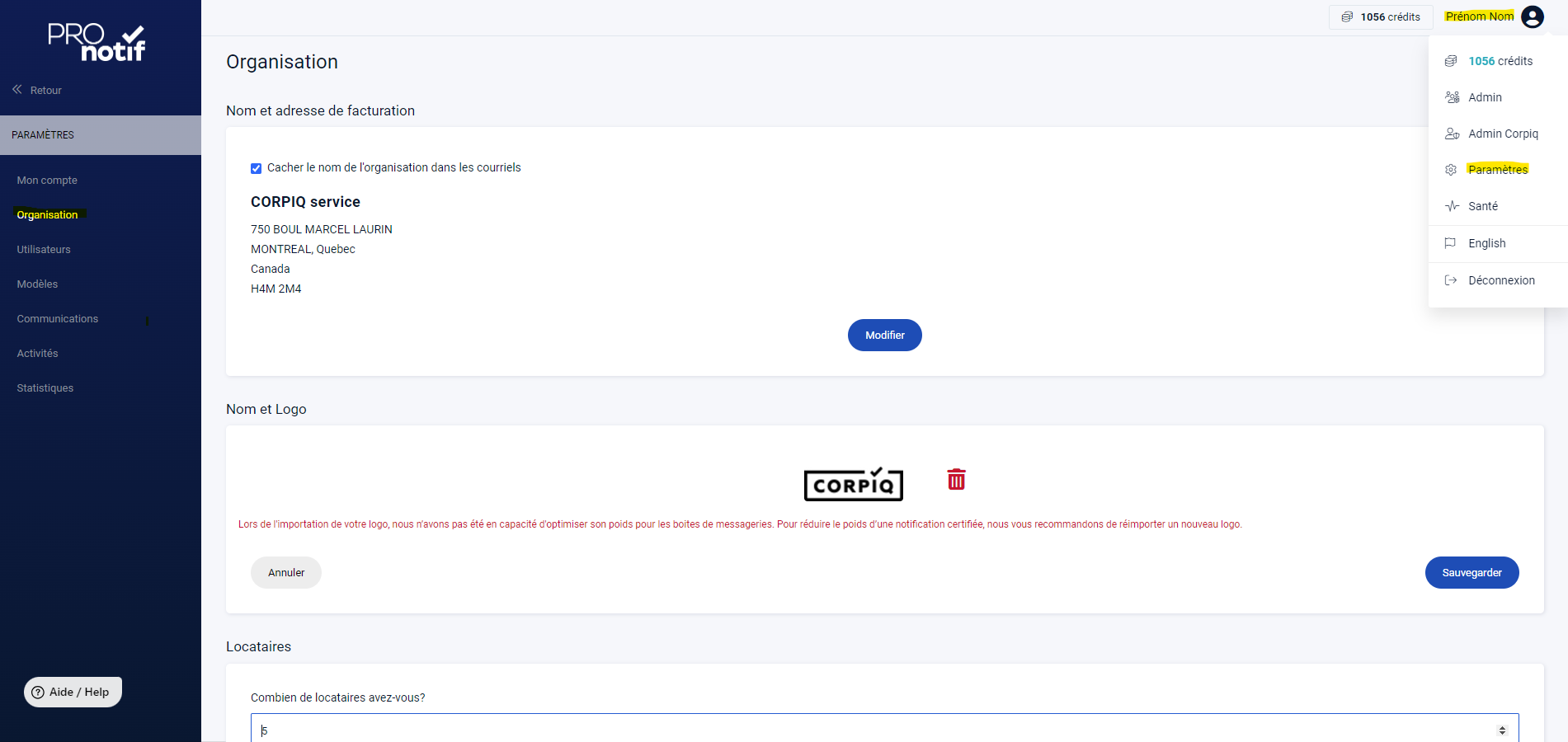
2. Adapt your signature and add a confidentiality note if necessary (settings > communications)
To further personalize your e-mail notifications to your organization, we give you the option of adding an introductory text, a confidentiality note and a signature to your mailings. To add your content, go to your settings and then to the “Communications” section.
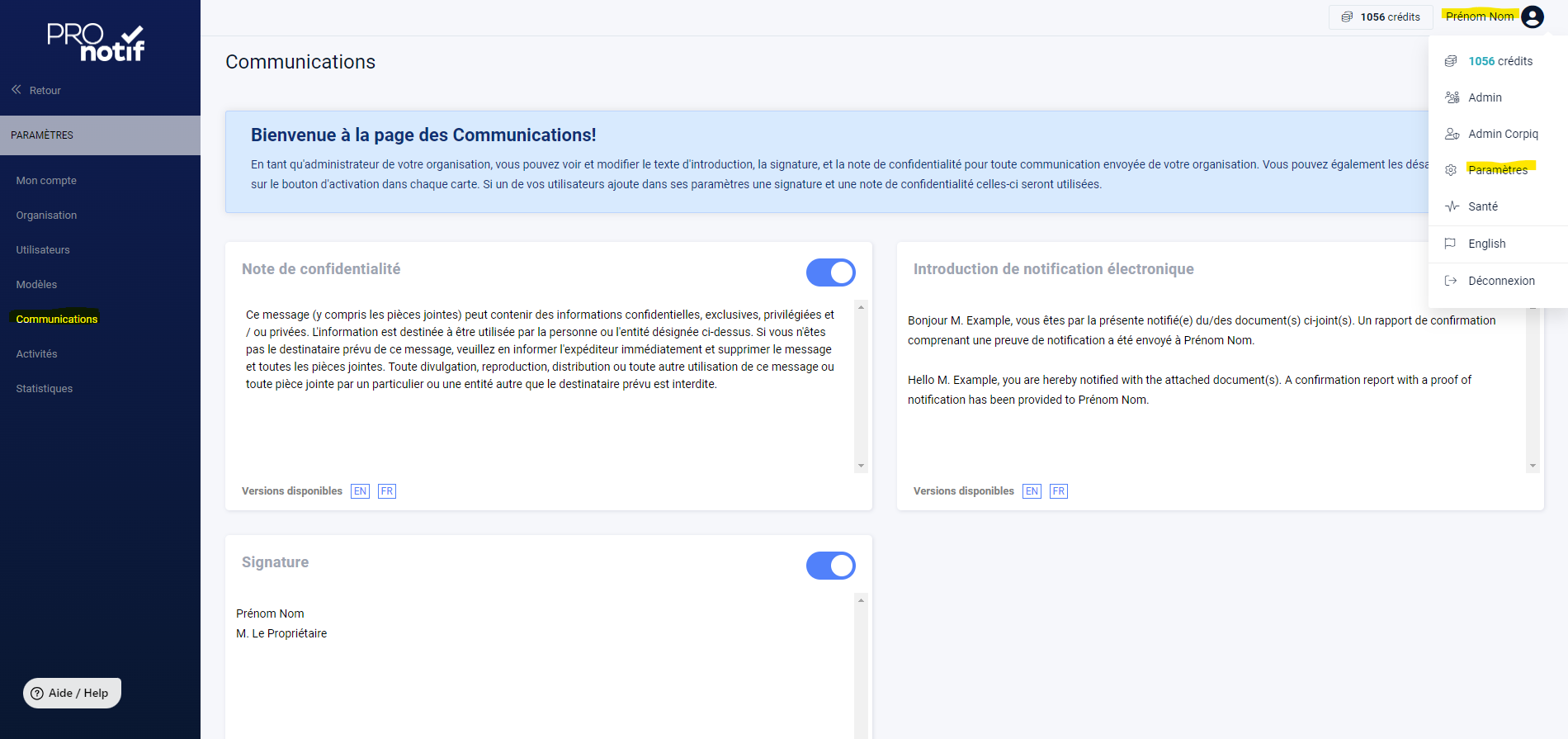
3. Add your credit card, add your billing address and buy your first pack.
Click on “Credits” at the top right of your screen to discover our different packages. Add your credit card to purchase the package that best suits your daily needs. Once you’ve purchased your credits, you’ll receive a confirmation e-mail, so you can view your invoice directly at the bottom of the screen. Just click on the invoice you’d like to see. If you’ve added your CORPIQ membership card, you’ll automatically see our preferential prices.
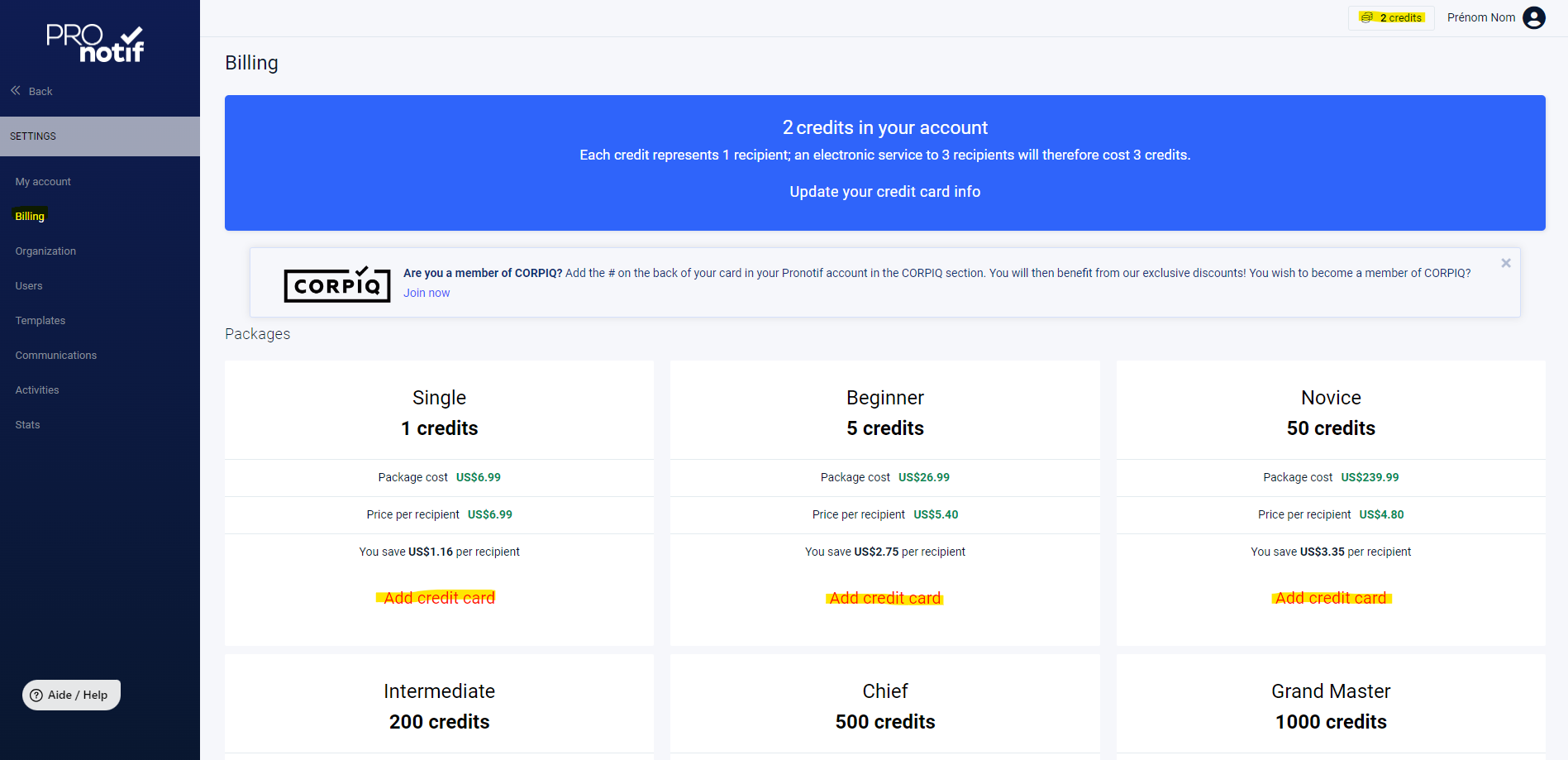
4. Import your properties and tenants
You can use our property import process directly via Microsoft Excel (a template is available in the import process) or use our form to add a new property and tenants one-by-one.
Here’s how to proceed:
- Click on the Properties tab in the left-hand menu.
- Click on the Add Properties button.
- A new pop-up window will open showing you the two possible options.
- Select the one that suits you best.
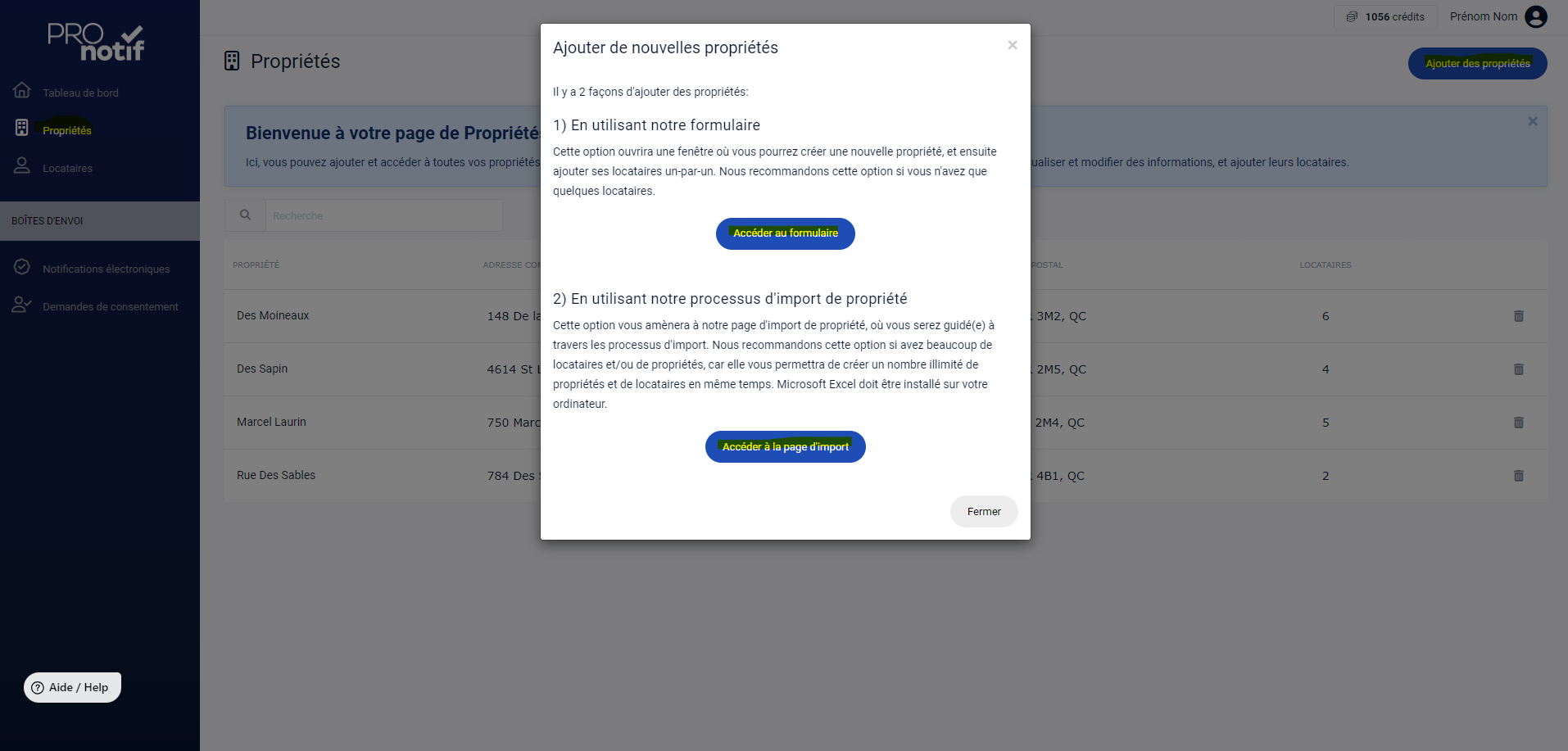
5. Set up your own text templates for electronic notifications (or use ours directly)
To save you time, you can create up to 6 templates for each type of activity. In fact, if you’re used to using the same content regularly from one mailing to another, take advantage of this feature to avoid double-entry of content. You can create templates in French and English without any problem.
Note: Only the administrators of your account can add new templates, so don’t hesitate to ask your colleagues which templates they might be interested in. Once the templates have been created, they will be available to all users in your organization.
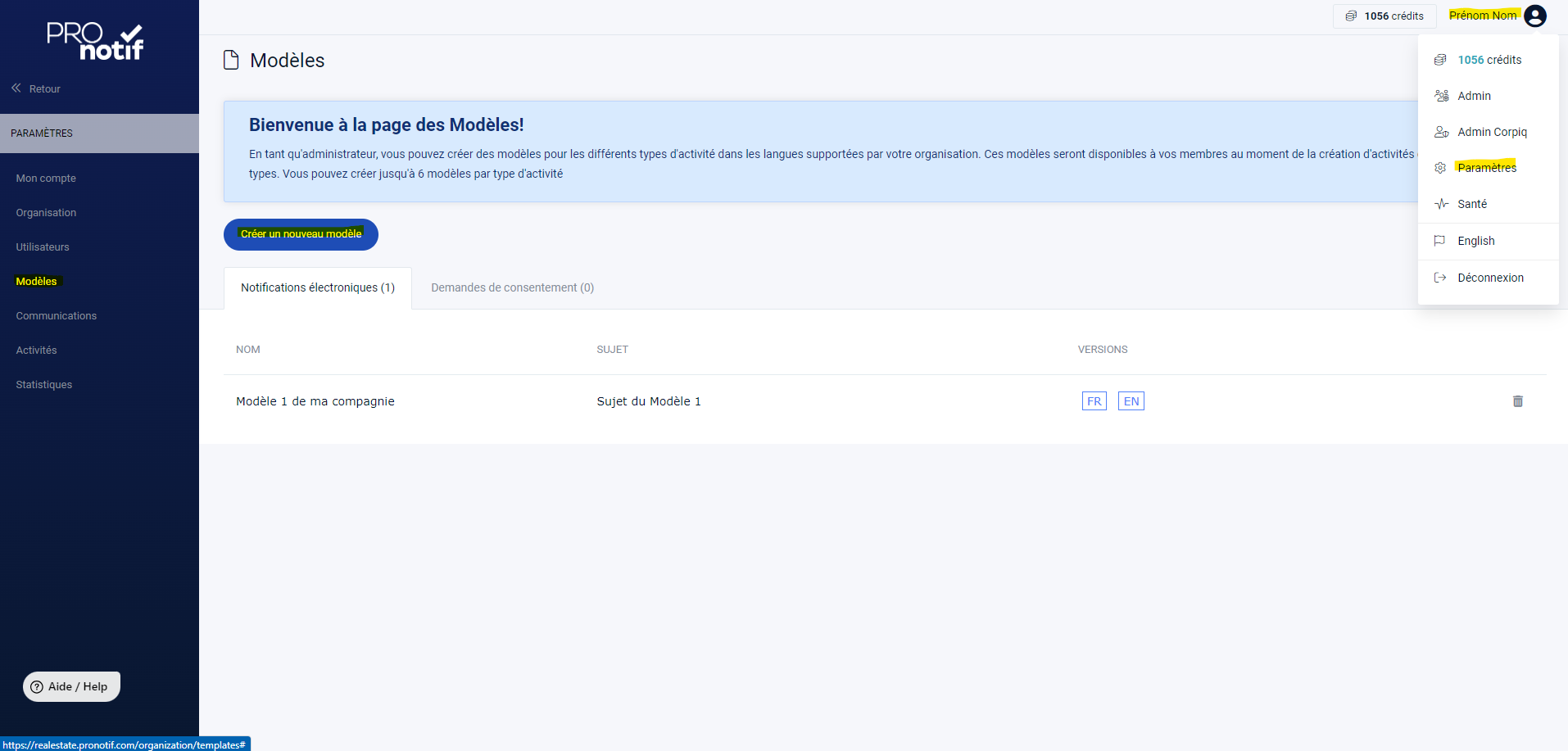
Let’s continue with the consent request, an essential element for communicating via Pronotif :
6. Send your first consent request
Communicating well with your tenants is a story that begins before you’ve signed a lease. In fact, we’d like to remind you that it’s preferable to have received your tenant’s prior consent to use Pronotif for communications between you.
Furthermore, to communicate correctly and legally with your tenant by e-mail, you’ll need to obtain the e-mail address in Section A of the lease and add the Communications clause to the lease appendix when you create the lease.
Once the lease has been signed, you will be authorized to communicate with the tenant using the e-mail address provided in Section A of the lease.
In our appendix section of the Electronic Lease, if you choose to use the default appendix with CORPIQ clauses, you’ll find the Communications clause with this text:
« The parties agree to transmit/receive any notice relating to the lease, as well as any procedure by any mode of transmission accepted by law, including by electronic means to the emails posted on the lease. It is the responsibility of each party to promptly notify the other of any change in email address. »
If you decide to upload your own schedules, we recommend you add this text above if you haven’t already done so.
Now that you’ve obtained permission to communicate with your tenant by e-mail, you may be wondering how to get in touch.
Pronotif has been designed with this mission in mind: to send certified notifications to your tenants, enabling you to track the full traceability of your notification.
Our Pronotif tool also helps you obtain consent. You can send consent requests free of charge. So, if you didn’t have the opportunity to add the communication clause when you created your lease, you can use the Pronotif consent request at any time. This is very practical if you wish to communicate with a tenant who is already on a lease, or if your tenant wishes to change his or her e-mail address for exchanges with you.
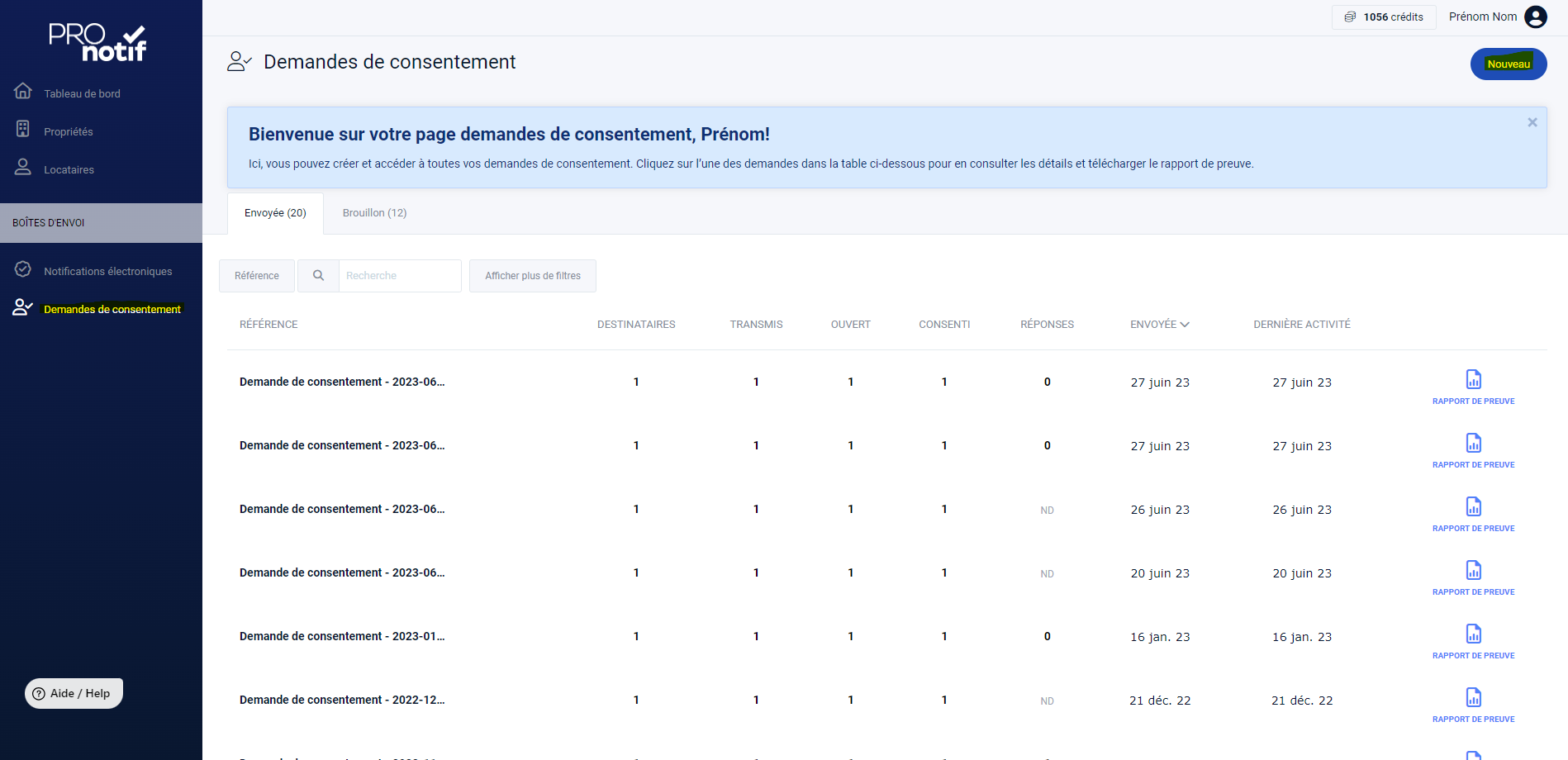
Let’s end with a certified notification:
7. Send your first electronic notification
After obtaining your tenant’s consent, you can now send an initial electronic notification.
Once sent, you’ll be able to track all delivery statuses, from transmission to response. At any time, you can consult and download the proof report of the notification sent.
In fact, the evidence report is an undeniable element for your follow-ups and should you have to go to the Tribunal Adminitratif du Logement. In this report you will find the content of the messages, the attachments transmitted, the communication exchanges with your tenant and thus all the statuses to show that the notification was correctly transmitted, opened, the attachments downloaded and the responses obtained by the person.
When sending an electronic notice, we strongly recommend that you send all attachments related to the notice, and that you communicate as much as possible via the Pronotif chat if the tenant wishes to communicate with you. In this way, the judge will have all the elements in hand directly within the evidence report.
My contact hasn't opened the certified notification. What should I do?
If your contact hasn’t opened the certified notification, we recommend that you call them or use a communication channel they prefer, in order to follow up directly with them and check their mailbox.
When you create an electronic notification in step 3, we suggest that you activate the option to set a reminder for recipients. If you select this option, Pronotif will resend your e-mail to recipients who have not opened it when it was first sent, or who have not downloaded its attachments after a delay of between 1 and 7 days.
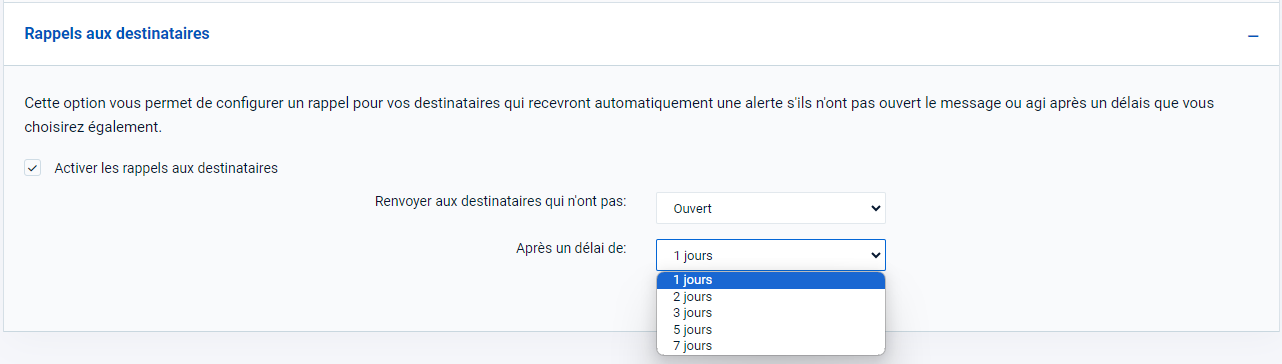
Our quick tips for successful Pronotif communications
Here are some important considerations:
- Make sure you have your tenant’s consent;
- Write a clear and unequivocal subject line for your notification: the subject line will clearly identify the intention of the certified email, and put the content of your notification in the body of your message and also as an attachment;
- You can use the text templates validated by CORPIQ when drafting your certified email.
Have you followed our user guide and still have a question?
See our FAQ for more details!
Get in touch with our technical support team, who will be pleased to answer your questions and help you solve your problems!
If you’re due to attend the Tribunal administratif du logement (TAL), here are our recommendations to help you prepare!
First of all, we would like to remind you that, as it stands, the law permits the use of a technological means of notification, such as Pronotif, and that there is no legal obstacle to its use before the Tribunal administratif du logement.
This is why we strongly suggest that you use the following method in preparation for a Tribunal hearing. You should be aware that the administrator will ask you from the outset to show proof of your notification.
- The consent obtained from the tenant (if handwritten) or, if applicable, the consent report obtained by Pronotif;
- The Pronotif proof report associated with your certified email (“Notification”);
- The confirmation sheet for the e-mail transmission steps appearing in your “Overview” tab;
- The part, notice and document(s) attached to the secure e-mail. Please note that this document is named in the evidence report mentioned above;
- Any other evidence of communication between you and the tenant regarding the matter in dispute; and
- Your lease and appendix containing the communication clause.